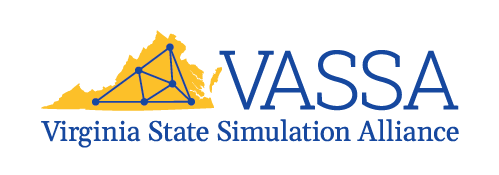Include the below VASSA23 banner in your email signature, linking it here:
https://www.virginiasimulationallianceinc.org/wordpress/?page_id=1335
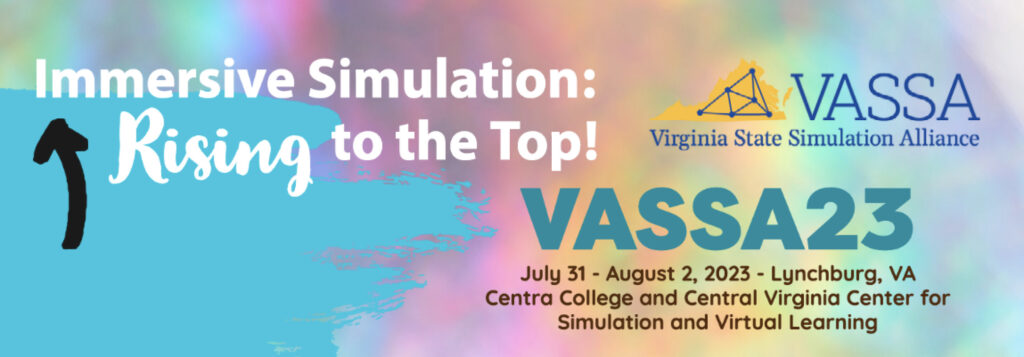
Click the image to register today and plan to network with me in Lynchburg, VA, July 31-August 2, 2023.
How to format your email signature image in Microsoft Outlook
1. Save the image above.
2. Open a new email in Outlook.
3. Click the “Signature” option in the top menu.
4. Click “Signatures…” listed in the drop-down options.
5. This will take you to the “Signatures and Stationery” pop-up window.
6. Select your current signature from the “Select signature to edit” menu.
7. Go to the last line of copy in your current email signature and hit enter.
8. Copy and paste the “Register today…” text above the image into the signature.
9. Click the insert image button and select the image from your desktop.
10. Click on the image that now appears in your email signature.
11. Click the hyperlink button from the menu and insert the URL:
https://www.virginiasimulationallianceinc.org/wordpress/?page_id=1335
in the “Address” field and click OK.
12. Click OK to finalize all the changes made.